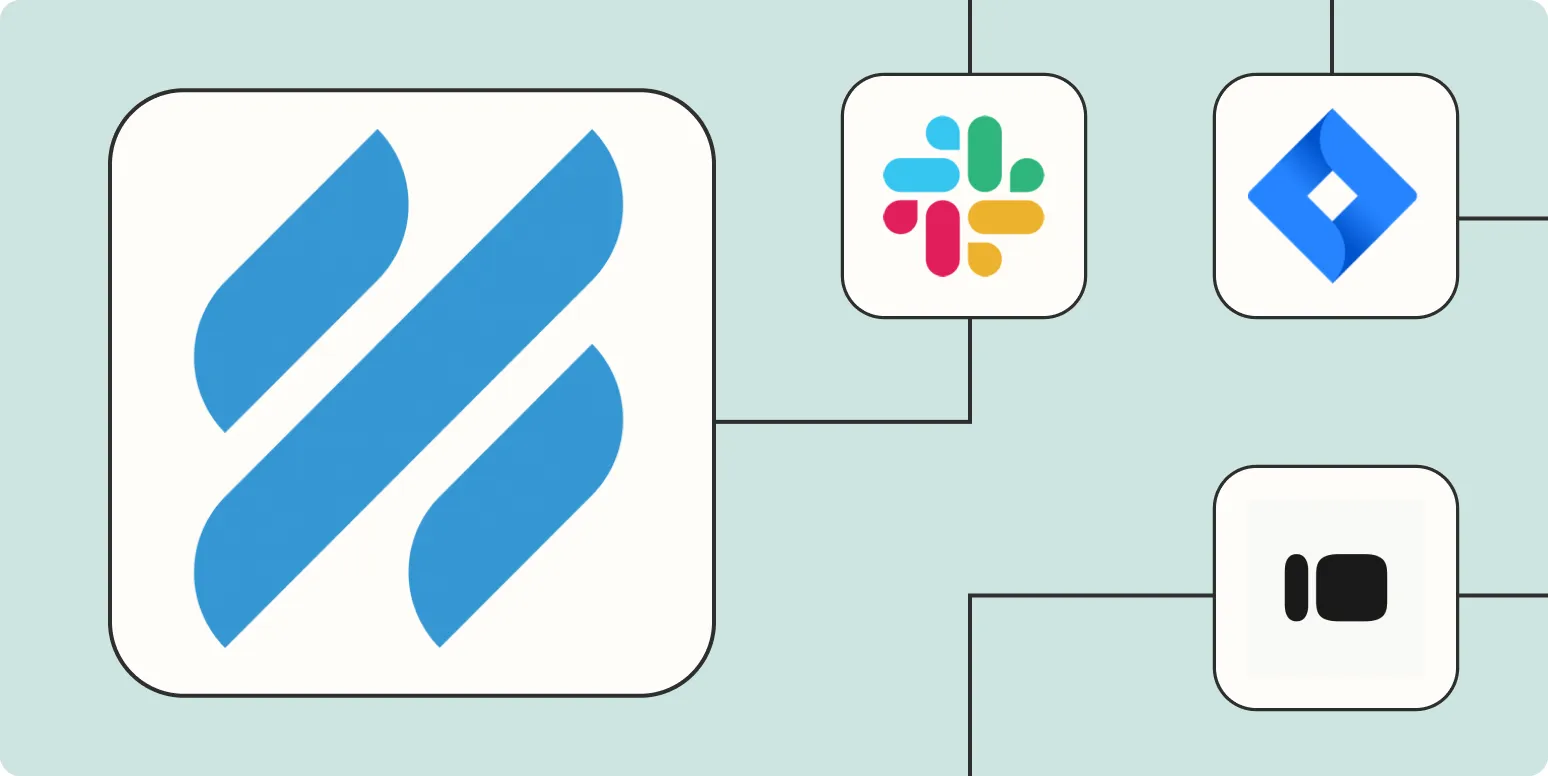Help Scout is a powerful customer support tool that allows businesses to manage their customer interactions efficiently. With the integration of Zapier, you can automate various tasks in Help Scout, enhancing your workflow and saving valuable time. In this article, we will explore four effective ways to automate Help Scout using Zapier, ensuring your team can focus on what truly matters—providing exceptional customer service.
1. Create New Help Scout Conversations from Form Submissions
One of the simplest ways to automate your Help Scout workflow is by creating new conversations automatically from form submissions. Whether you're using Google Forms, Typeform, or any other form tool, you can set up a Zap that triggers whenever a new response is submitted.
The setup is straightforward:
| Step | Action |
|---|---|
| 1 | Choose your form tool (e.g., Google Forms) as the trigger app. |
| 2 | Select the trigger event (e.g., New Response in Spreadsheet). |
| 3 | Connect your Help Scout account and choose the action event (e.g., Create Conversation). |
| 4 | Map the fields from your form to the Help Scout conversation fields. |
This automation ensures that all inquiries from your website or surveys are captured directly in Help Scout without manual input, streamlining your customer service process.
2. Automatically Add New Help Scout Customers to Your CRM
Maintaining customer relationships is crucial for any business. By automating the addition of new Help Scout customers to your CRM, you can keep your sales and marketing efforts aligned. For instance, you can connect Help Scout with Salesforce or HubSpot.
Here's how to set it up:
| Step | Action |
|---|---|
| 1 | Select Help Scout as the trigger app. |
| 2 | Choose the trigger event (e.g., New Customer). |
| 3 | Connect your CRM (e.g., Salesforce) as the action app. |
| 4 | Select the action event (e.g., Create/Update Lead). |
This automation allows your sales team to have up-to-date information on customer interactions, making it easier to follow up and nurture leads effectively.
3. Sync Help Scout Conversations with Project Management Tools
Keeping track of customer support tasks can be overwhelming, especially if you’re using project management tools like Trello or Asana. By automating the synchronization between Help Scout and your project management tool, you can ensure that tasks related to customer inquiries are never overlooked.
To set this up, follow these steps:
| Step | Action |
|---|---|
| 1 | Choose Help Scout as the trigger app. |
| 2 | Select the trigger event (e.g., New Conversation). |
| 3 | Connect your project management tool (e.g., Trello) as the action app. |
| 4 | Select the action event (e.g., Create Card). |
With this automation, every new conversation in Help Scout can automatically create a task in your project management tool, ensuring nothing slips through the cracks and your team can manage their workload effectively.
4. Send Custom Notifications for Help Scout Events
Staying on top of customer interactions is vital for timely responses. By automating notifications for specific Help Scout events, you can keep your team informed and responsive. For example, you can set up notifications via Slack or email whenever a new conversation is created or when a ticket is marked as urgent.
Follow these steps to set up notifications:
| Step | Action |
|---|---|
| 1 | Select Help Scout as the trigger app. |
| 2 | Choose the trigger event (e.g., New Conversation). |
| 3 | Connect your notification tool (e.g., Slack) as the action app. |
| 4 | Select the action event (e.g., Send Channel Message). |
This automation ensures that your team receives instant updates on customer inquiries, allowing for quicker resolutions and improved customer satisfaction.
In conclusion, automating Help Scout with Zapier can significantly enhance your customer support processes. By implementing these four automation strategies, you can streamline communication, manage customer data effectively, and ensure your team stays informed. Embrace automation today and watch your customer support efficiency soar!