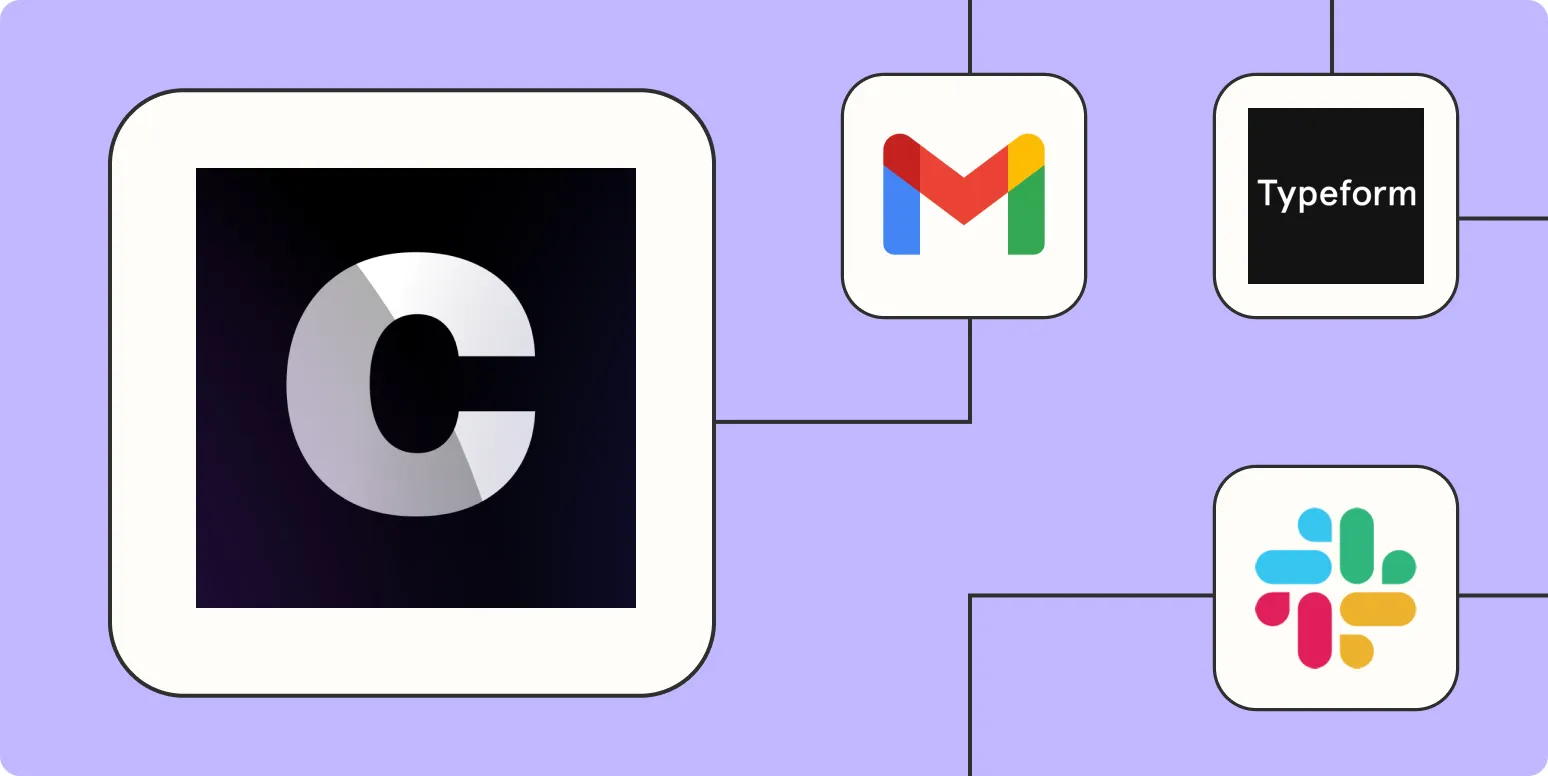Understanding Chatbase and Zapier Integration
Automating your Chatbase interactions with Zapier can significantly enhance your workflow, streamline communication, and save you valuable time. By integrating these two powerful tools, you can create a seamless experience that allows you to manage your chat interactions efficiently. Below are four effective ways to automate Chatbase using Zapier.
1. Automate Lead Generation with Chatbase and Google Sheets
One of the most effective ways to automate Chatbase is by connecting it with Google Sheets via Zapier. This integration allows you to collect leads directly from your chat interactions and store them in a Google Sheets document.
Here’s how you can set this up:
| Step | Description |
|---|---|
| Step 1 | Set up a new Zap in Zapier and choose Chatbase as the trigger app. |
| Step 2 | Select the event that triggers the Zap, such as a new user interaction. |
| Step 3 | Connect your Google Sheets account and select the specific sheet where you want to store the lead data. |
| Step 4 | Map the fields from Chatbase to the columns in Google Sheets for easy data organization. |
By implementing this automation, you can quickly gather data on potential customers without manual entry, allowing you to focus on engaging with leads more effectively.
2. Send Follow-Up Emails Automatically
Once you have collected leads through Chatbase, the next step is to nurture those leads with follow-up emails. Using Zapier, you can automate this process by connecting Chatbase to your preferred email marketing platform, such as Mailchimp or Gmail.
Here’s how to automate follow-up emails:
| Step | Description |
|---|---|
| Step 1 | Choose Chatbase as the trigger app in your Zapier account. |
| Step 2 | Select the trigger event that indicates a new lead or interaction. |
| Step 3 | Connect your email marketing service as the action app. |
| Step 4 | Compose a follow-up email template and map the fields to personalize your emails. |
This automation ensures that your leads receive timely follow-ups, enhancing your chances of conversion without the need for constant manual outreach.
3. Update Customer Support Tickets Automatically
Automating your customer support process can also be achieved by integrating Chatbase with a ticketing system like Zendesk or Freshdesk through Zapier. This allows you to convert chat interactions into support tickets automatically.
Follow these steps to set this up:
| Step | Description |
|---|---|
| Step 1 | Choose Chatbase as your trigger app in Zapier. |
| Step 2 | Select the trigger event based on specific keywords or phrases related to support issues. |
| Step 3 | Connect your ticketing system as the action app. |
| Step 4 | Map the relevant information from Chatbase to the ticketing system fields, including user details and issue description. |
This approach not only saves time but also ensures that customer issues are addressed promptly, leading to improved customer satisfaction.
4. Analyze Chat Data with Business Intelligence Tools
Finally, another powerful way to automate Chatbase is by integrating it with business intelligence tools like Google Data Studio or Tableau via Zapier. This allows you to analyze chat data effectively and derive insights that can inform your business strategy.
To implement this automation, follow these steps:
| Step | Description |
|---|---|
| Step 1 | Set Chatbase as your trigger app in Zapier. |
| Step 2 | Select an event that signifies significant chat interactions or user feedback. |
| Step 3 | Connect your business intelligence tool as the action app. |
| Step 4 | Map the data fields to your BI tool for real-time reporting and analysis. |
This automation enables you to visualize chat trends and user behavior, helping you make data-driven decisions to enhance your overall strategy.
Conclusion
By leveraging Zapier’s automation capabilities with Chatbase, you can significantly improve your operational efficiency and customer engagement. From lead generation to follow-up communications and data analysis, these integrations provide a comprehensive solution for managing your interactions effectively. Implementing these four automation strategies will empower your business to work smarter, not harder, ultimately leading to enhanced results and a better user experience.