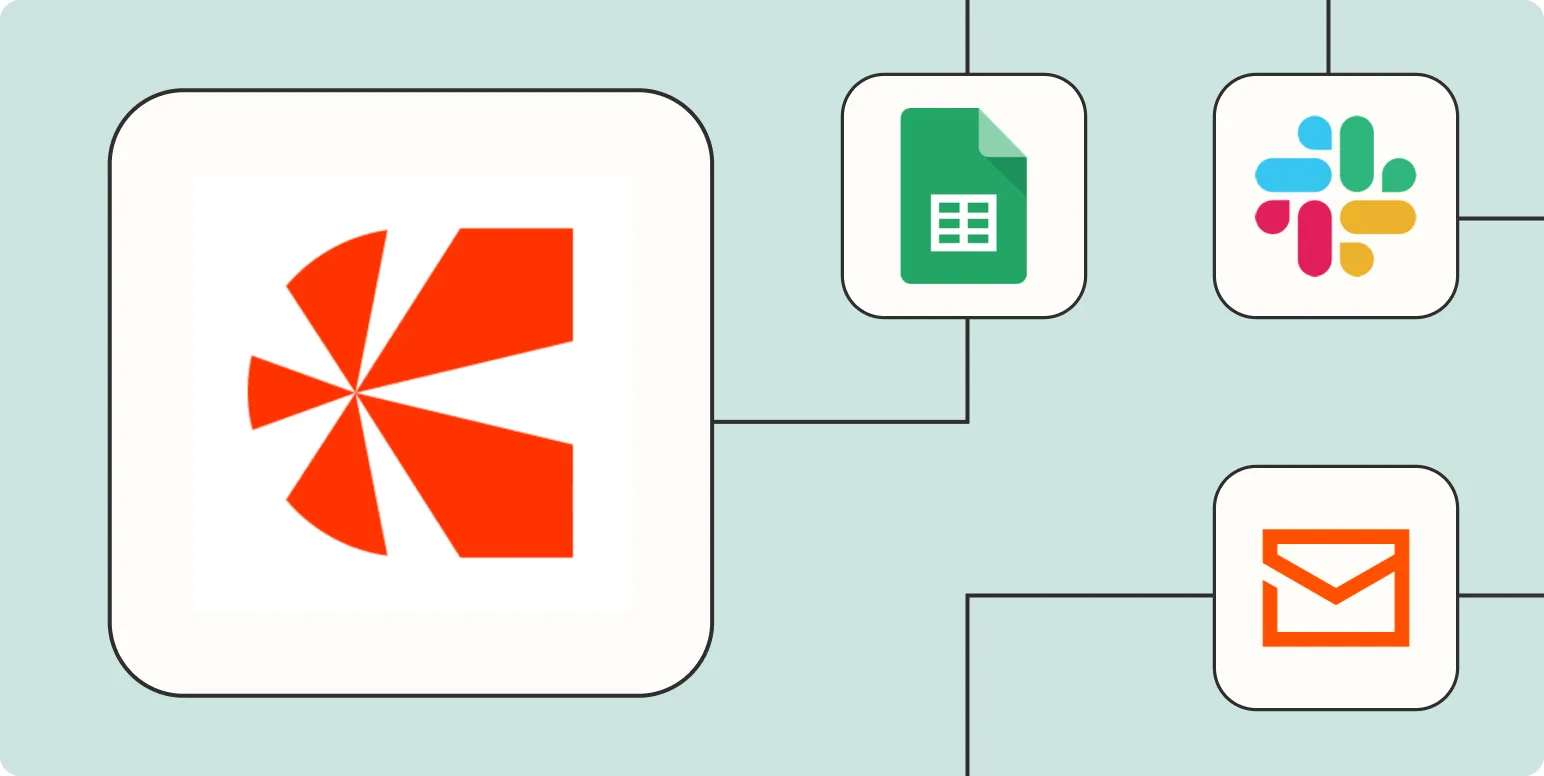Automating your business processes can save you time, reduce human error, and improve efficiency. Chargebee, a subscription management platform, can be seamlessly integrated with Zapier, which allows you to connect Chargebee with other applications you use. Here are four effective ways to automate Chargebee with Zapier. Each method not only streamlines your operations but also enhances your overall productivity.
1. Automate Customer Onboarding
One of the most valuable automations you can set up is for customer onboarding. By using Zapier to connect Chargebee with your email marketing platform (like Mailchimp or ActiveCampaign), you can automatically send welcome emails to new customers. Here’s how you can do it:
| Step | Action |
|---|---|
| 1 | Create a Zap that triggers when a new customer is added in Chargebee. |
| 2 | Set up the action to add that customer to your email marketing list. |
| 3 | Design a personalized welcome email that will be sent automatically. |
This automation not only saves you time but also ensures that every new customer receives important information promptly, enhancing their initial experience with your product.
2. Sync Chargebee with Your CRM
If you use a Customer Relationship Management (CRM) system like Salesforce or HubSpot, syncing it with Chargebee can be a game changer. This ensures that all your customer data is consistent across platforms. Here’s a simple way to set it up:
| Step | Action |
|---|---|
| 1 | Set a trigger in Zapier for new or updated customers in Chargebee. |
| 2 | Choose the action to create or update a contact in your CRM. |
| 3 | Map the relevant fields (like name, email, and subscription details) between Chargebee and your CRM. |
This integration keeps your sales team informed about customer subscriptions, helping them tailor their approach and improve customer relationships.
3. Manage Recurring Payments
Recurring payments can sometimes lead to complications, especially when payments fail. Automating this process can help. You can set up a Zap that notifies your finance team whenever a payment fails in Chargebee. Here’s how:
| Step | Action |
|---|---|
| 1 | Create a trigger for failed payments in Chargebee. |
| 2 | Set an action to send a notification (via Slack or email) to your finance team. |
| 3 | Include relevant details such as customer name and the reason for payment failure. |
This automation allows your team to respond quickly to payment issues, ensuring that you maintain a steady cash flow and reduce the chances of losing customers due to payment problems.
4. Update Your Marketing Campaigns
Keeping your marketing campaigns updated with the latest data from Chargebee can significantly enhance their effectiveness. You can automate the process of updating your marketing lists based on customer behavior or subscription status. Here’s how to implement this:
| Step | Action |
|---|---|
| 1 | Trigger an action when a customer’s subscription status changes in Chargebee. |
| 2 | Set the action to update the respective marketing list in your email platform. |
| 3 | Segment your audience based on their subscription status (active, canceled, etc.) to tailor your marketing messages. |
This ensures that your marketing campaigns are always directed at the right audience, increasing the chances of engagement and conversions.
By automating these processes with Chargebee and Zapier, you can focus more on growing your business rather than getting bogged down by routine tasks. Whether it’s onboarding customers, syncing data with your CRM, managing payments, or updating marketing campaigns, these automations can lead to smoother operations and, ultimately, a better customer experience.
For more information on how to set up these integrations effectively, consider visiting the Zapier website or Chargebee documentation. By taking advantage of these tools, you can enhance your business’s efficiency and drive better results across all your operations.