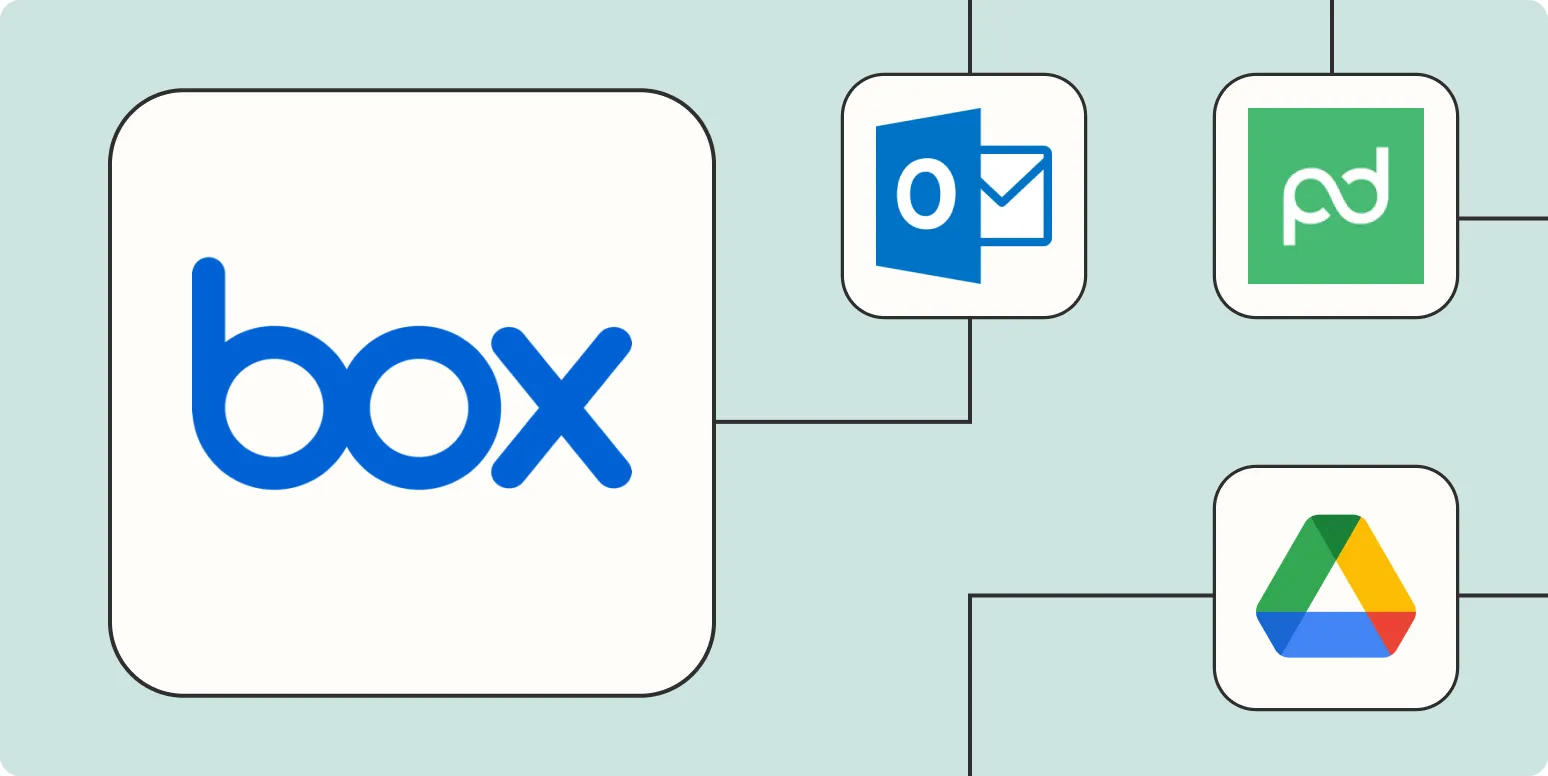Automating your workflow can significantly enhance productivity, especially when managing files and data in Box. By integrating Box with Zapier, you can streamline your processes and ensure that your documents are managed efficiently. Here are four effective ways to automate Box with Zapier, focusing on key functionalities that can optimize your workflow.
1. Automatically Upload Files to Box from Other Apps
One of the most convenient automations is to automatically upload files from various applications directly to Box. This can save you time and ensure that important files are stored securely. For instance, you can set up a trigger for when a new file is created in Google Drive or Dropbox, prompting Zapier to automatically upload that file to a designated folder in Box.
| Trigger App | Action in Box |
|---|---|
| Google Drive | Upload File to Box |
| Dropbox | Upload File to Box |
| OneDrive | Upload File to Box |
This automation helps maintain a central repository of files while ensuring that your Box account is always up-to-date with the latest documents from other platforms.
2. Sync Box Files with Project Management Tools
If you’re using project management tools like Trello or Asana, integrating these with Box can be a game changer. You can set up a Zap that creates a new Box file whenever a new card is added in Trello or a new task is created in Asana. This ensures that all relevant documents are linked to their corresponding projects, facilitating easier access and collaboration.
| Project Management Tool | Action in Box |
|---|---|
| Trello | Create File in Box |
| Asana | Create File in Box |
| Jira | Create File in Box |
This synchronization provides a seamless experience for team members, as they can easily find all necessary files related to their tasks in one centralized location.
3. Automate Notifications for Box Actions
Keeping your team informed about file changes is crucial for effective collaboration. With Zapier, you can set up notifications that trigger whenever a new file is added or an existing file is updated in Box. For example, you can send notifications via Slack or email whenever a new document is uploaded to a specific folder in Box.
| Box Action | Notification Method |
|---|---|
| New File Added | Slack Notification |
| File Updated | Email Alert |
| File Deleted | Microsoft Teams Notification |
This automation helps ensure that everyone on your team is aware of important updates, preventing miscommunication and enhancing teamwork.
4. Create Backup Copies of Box Files Automatically
Maintaining backups of critical files is essential for data security. With Zapier, you can automate the process of creating backups of your Box files to another storage service, such as Google Drive or Dropbox. For example, you can configure a Zap to copy all new files from a specific Box folder to a selected location in Google Drive.
| Source Box Folder | Backup Destination |
|---|---|
| Project Documents | Google Drive - Backups |
| Client Files | Dropbox - Archive |
| Internal Reports | OneDrive - Safety Copies |
This backup automation not only ensures data security but also provides peace of mind, knowing that your important files are safeguarded across multiple platforms.
In conclusion, integrating Box with Zapier opens up numerous possibilities for ''automation'', enhancing your workflow efficiency. By implementing these four automation strategies, you can save time, improve collaboration, and ensure that your files are always organized and secure. Whether it’s uploading files, syncing with project management tools, sending notifications, or creating backups, automating your Box tasks can lead to a more streamlined and productive work environment.