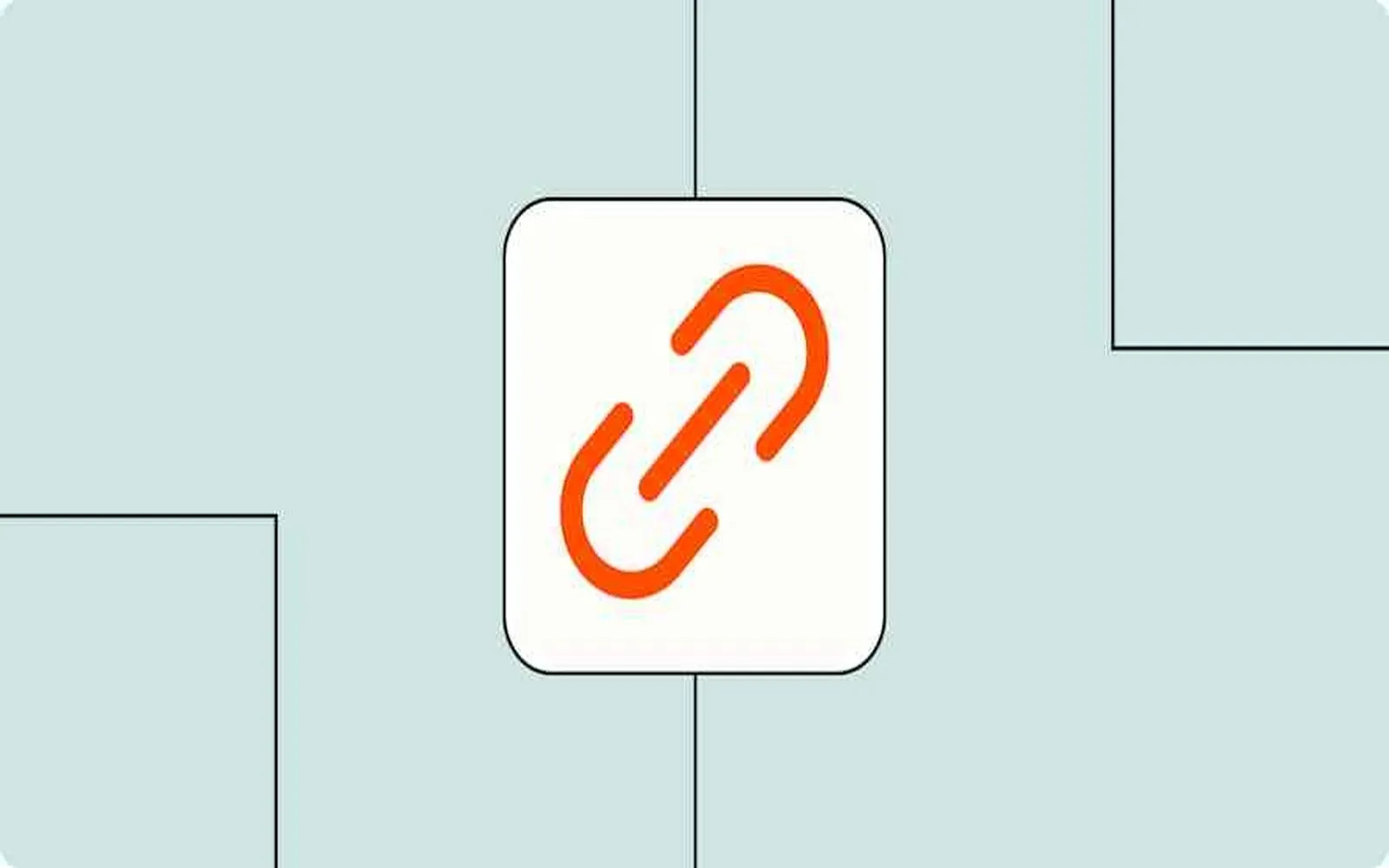1. Create Short Links Automatically
One of the most effective ways to automate ''Bitly'' with ''Zapier'' is by creating short links automatically. This is particularly useful for content creators and marketers who frequently share links on social media or in email marketing campaigns. By setting up a Zap, you can connect your preferred application (like Google Sheets or Slack) to ''Bitly''. Whenever a new link is added, Zapier will automatically create a shortened version using your ''Bitly'' account.
To set this up, follow these steps:
- Log in to your ''Zapier'' account and click on “Make a Zap.”
- Select the trigger app (e.g., Google Sheets) and specify the event (like “New Row”).
- Connect your ''Bitly'' account and choose the action “Create Bitlink.”
- Map the link field from your trigger app to the ''Bitly'' link creation field.
- Test the Zap and enable it!
2. Track Clicks with Google Analytics
Another way to enhance your ''Bitly'' usage is by tracking link performance through ''Google Analytics''. This is particularly beneficial for marketers who want to analyze the effectiveness of their campaigns. By integrating ''Bitly'' with ''Google Analytics'' via ''Zapier'', you can set up an automated workflow that logs every click on your ''Bitly'' links into a specified Google Sheet or a database.
The setup involves the following steps:
- Start a new Zap in ''Zapier'' and choose ''Bitly'' as the trigger app.
- Select the event “New Click” to track when users click on your ''Bitly'' links.
- Connect ''Google Sheets'' as the action app and select “Create Spreadsheet Row.”
- Map the relevant click data, such as the link clicked and the referrer URL, to the columns in your Google Sheet.
- Test your Zap and activate it!
3. Share New Links on Social Media
Automating the sharing of your newly created ''Bitly'' links on social media platforms can save you time and increase your reach. By setting up a workflow in ''Zapier'', you can automatically share your ''Bitly'' links on platforms like Twitter, Facebook, or LinkedIn whenever a new shortened link is generated.
Here’s how you can do it:
- Begin a new Zap and choose ''Bitly'' as the trigger app.
- Select “New Bitlink” as your trigger event.
- Connect your preferred social media account as the action app.
- Choose the action to “Create Post” or “Send Tweet,” depending on the platform.
- Compose your message and include the ''Bitly'' link generated from the trigger step.
- Test your Zap and turn it on!
4. Integrate with Email Marketing Tools
For marketers using email campaigns, integrating ''Bitly'' with email marketing tools like ''Mailchimp'' or ''ActiveCampaign'' can streamline your processes. By automating the creation of short links for your email content, you ensure that your links are concise and user-friendly. This can enhance click-through rates and improve overall user experience.
To set this automation up, follow these steps:
- Open a new Zap in ''Zapier'' and select your email marketing tool as the trigger app.
- Choose the trigger event, such as “New Campaign” or “New Subscriber.”
- Select ''Bitly'' as the action app and choose “Create Bitlink.”
- Map the URL field from your email marketing tool to the ''Bitly'' link creation field.
- Test the Zap and activate it!
Conclusion
Automating your ''Bitly'' links with ''Zapier'' can significantly enhance your marketing efforts, save time, and improve tracking. By following these four methods—creating short links automatically, tracking clicks with ''Google Analytics'', sharing links on social media, and integrating with email marketing tools—you can optimize your campaigns and monitor performance effectively. Leveraging automation can lead to more efficient workflows, allowing you to focus on creating engaging content and driving traffic to your site.
Chart: Summary of Automation Methods
| Automation Method | Trigger App | Action App |
|---|---|---|
| Create Short Links Automatically | Google Sheets | Bitly |
| Track Clicks with Google Analytics | Bitly | Google Sheets |
| Share New Links on Social Media | Bitly | Social Media |
| Integrate with Email Marketing Tools | Email Marketing Tool | Bitly |