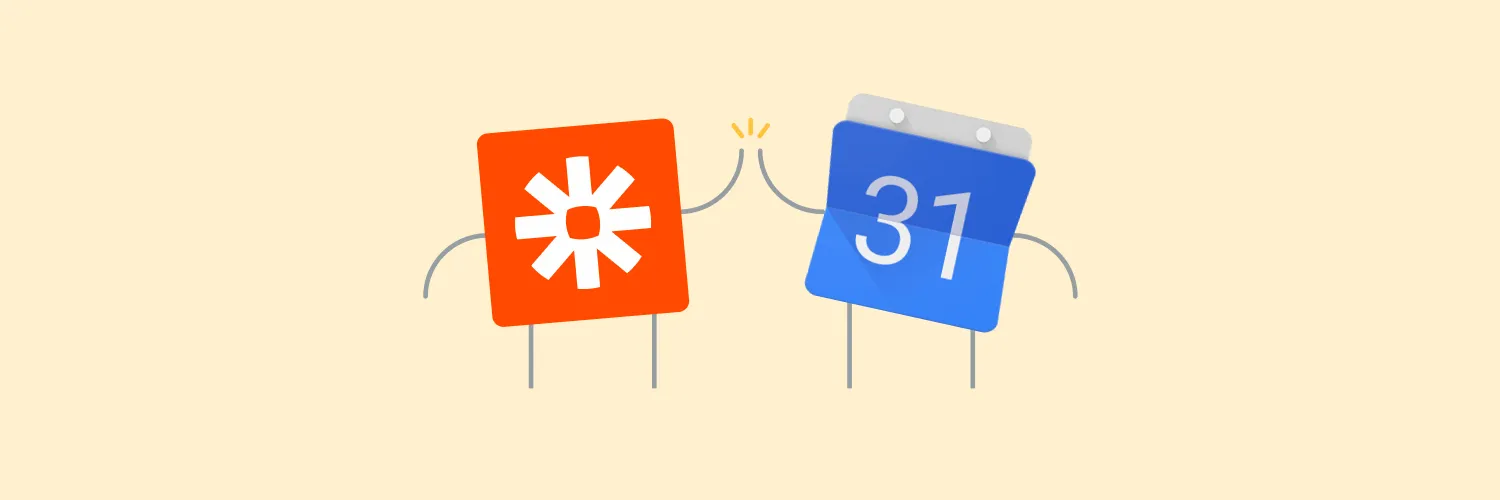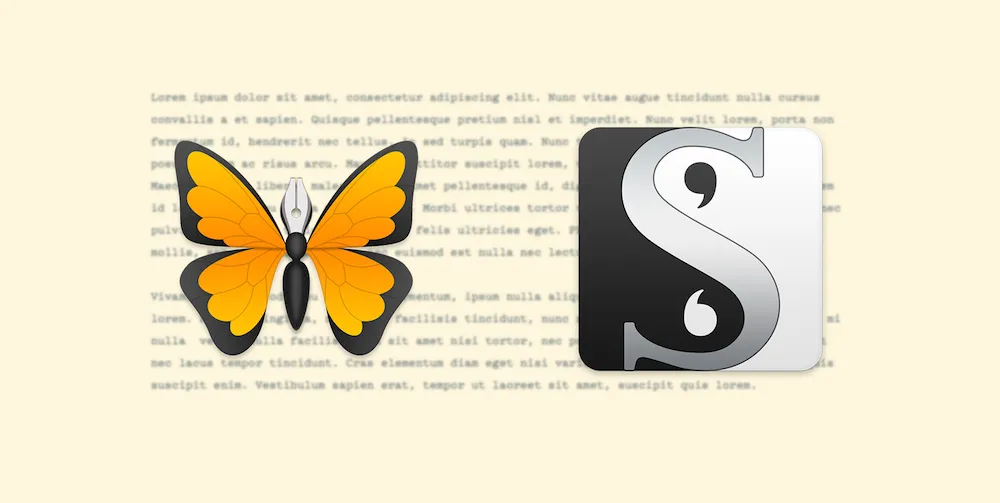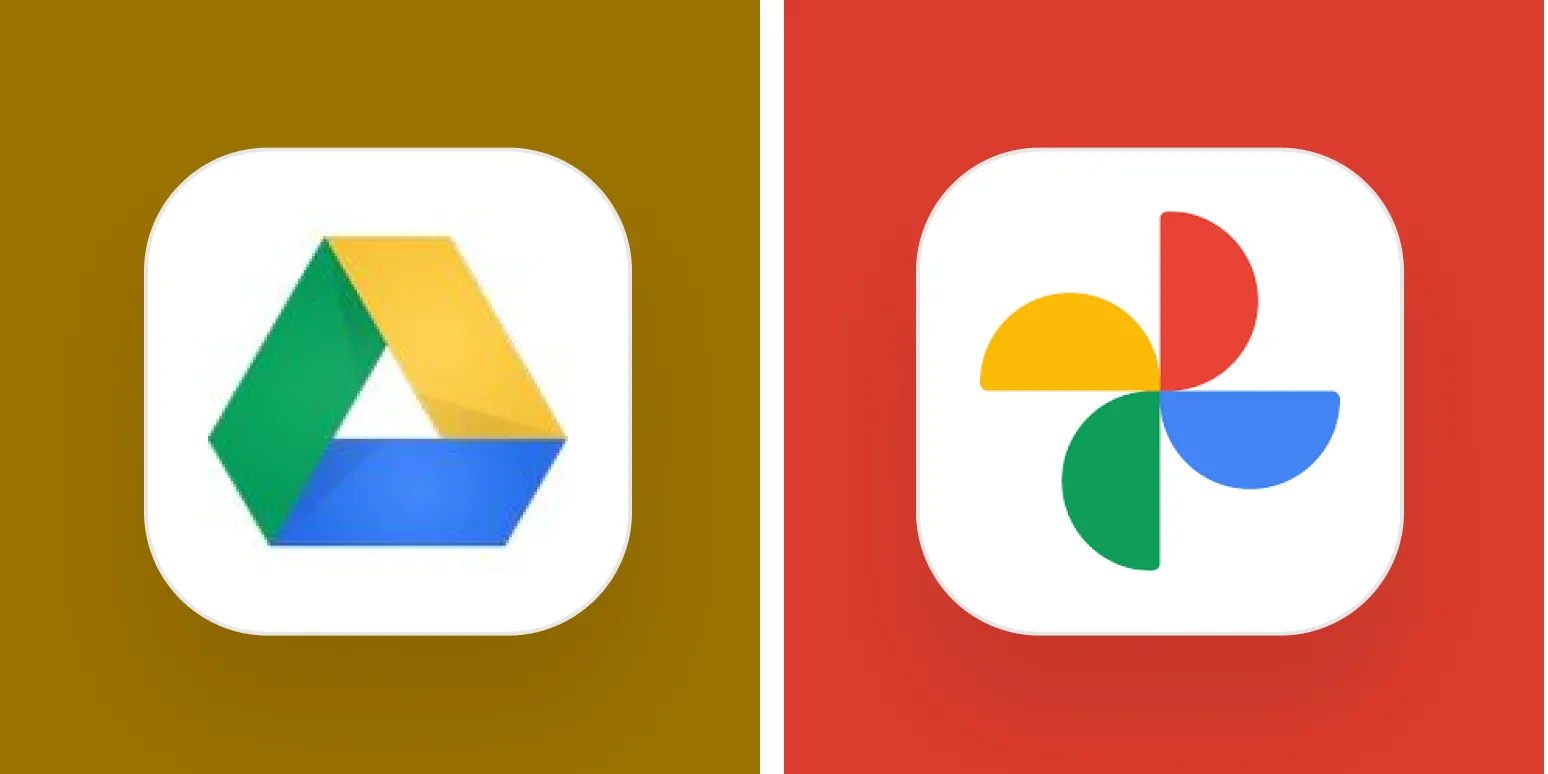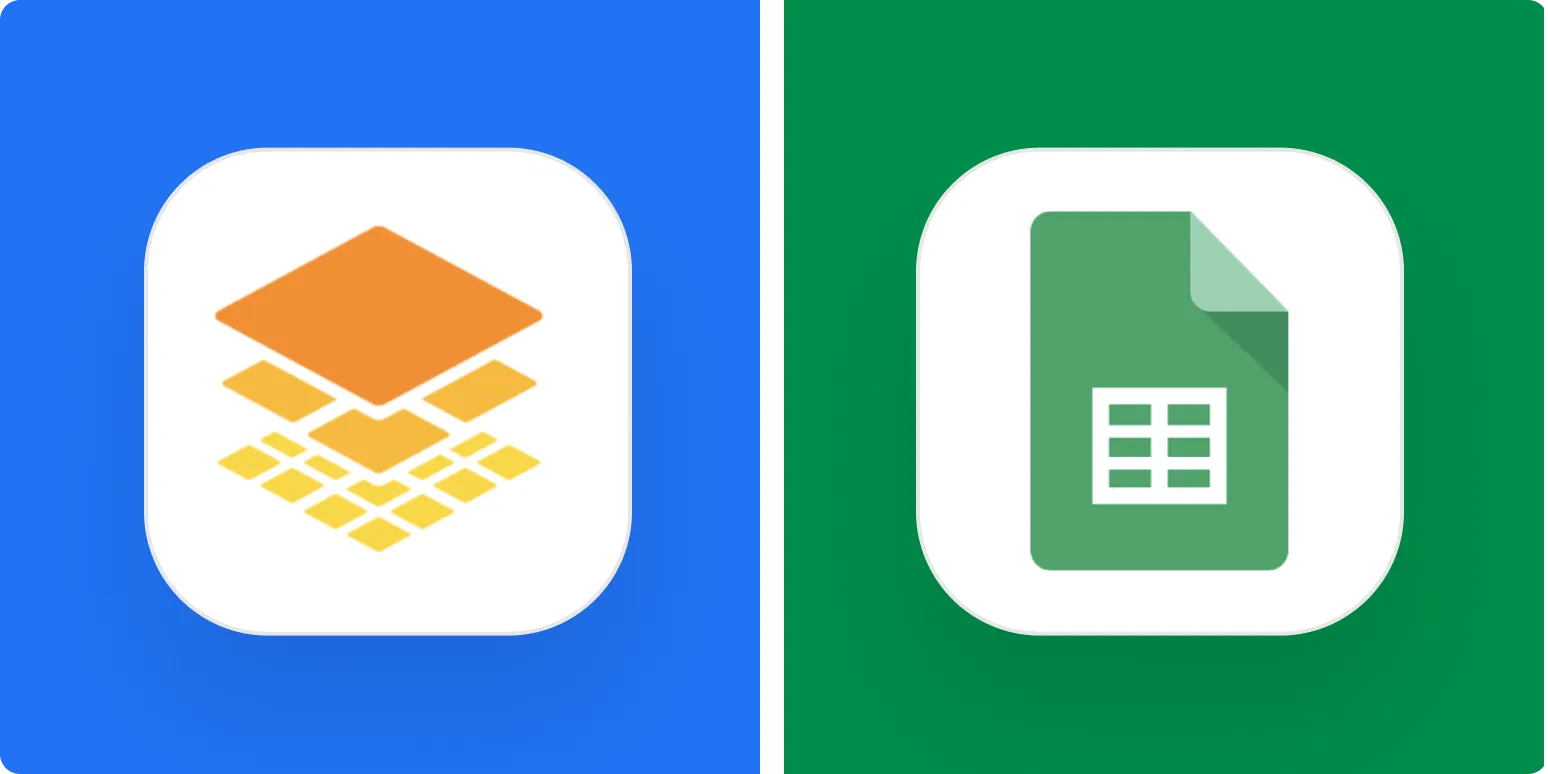Understanding Google Calendar Integration with Zapier
Google Calendar is an essential tool for managing your time, appointments, and events. When combined with Zapier, a powerful automation platform, users can streamline processes and enhance productivity. This integration allows you to connect Google Calendar with various applications, making it easier to manage tasks and schedules without the need for manual input.
Benefits of Using Google Calendar with Zapier
Utilizing Google Calendar through Zapier offers numerous advantages for both personal and professional use. Here are some key benefits:
- Automation: Eliminate repetitive tasks by setting up automated workflows.
- Time Management: Sync events across different platforms, ensuring you never miss an important appointment.
- Collaboration: Share calendars and events with team members for improved coordination.
- Customization: Create tailored workflows that fit your specific needs.
Popular Integrations with Google Calendar on Zapier
Zapier offers a wide array of integrations with Google Calendar. Here’s a chart showcasing some popular integrations and their functionalities:
| App | Functionality |
|---|---|
| Email Marketing Tools (e.g., Mailchimp) | Automatically add new subscribers to your Google Calendar for upcoming campaigns. |
| Task Management Apps (e.g., Trello) | Create calendar events for new tasks added to your project boards. |
| CRM Software (e.g., Salesforce) | Schedule follow-up meetings automatically when leads are added to your CRM. |
| Social Media Platforms (e.g., Twitter) | Post reminders for scheduled tweets directly on your Google Calendar. |
Setting Up Google Calendar in Zapier
To harness the full potential of Google Calendar through Zapier, follow these simple steps:
- Create a Zapier Account: If you don’t have one, sign up for a free account on Zapier.
- Connect Google Calendar: Under the "My Apps" section, connect your Google Calendar account by granting the necessary permissions.
- Select Triggers and Actions: Choose a trigger (e.g., new event added) and an action (e.g., send an email notification) that you want to set up.
- Customize Your Workflow: Specify the details for your trigger and action, tailoring the workflow to meet your needs.
- Test Your Zap: Before finalizing, run a test to ensure everything works as expected.
- Turn On Your Zap: Once you’re satisfied with the setup, enable your Zap to start automating tasks.
Use Cases for Google Calendar and Zapier
There are countless ways to use Google Calendar in conjunction with Zapier. Here are a few practical use cases:
- Event Reminders: Set up reminders for important meetings or deadlines by integrating Google Calendar with your favorite communication tools.
- Lead Management: Automatically create calendar events for follow-ups with potential clients when they fill out a contact form on your website.
- Content Planning: Use project management tools to schedule blog posts or social media updates, ensuring a consistent content calendar.
- Personal Reminders: Sync Google Calendar with your mobile device to receive personal reminders about appointments, birthdays, and more.
Best Practices for Using Google Calendar with Zapier
To maximize your efficiency when using Google Calendar with Zapier, consider these best practices:
- Keep It Organized: Use color-coding and labels to categorize different types of events for easier navigation.
- Regularly Review Your Zaps: Periodically check your automated workflows to ensure they remain relevant and functional.
- Limit Triggers: Avoid creating too many triggers for a single event to prevent clutter and confusion.
- Utilize Filters: Use filters to ensure that only relevant information flows into your Google Calendar, keeping your schedule clear and concise.
Conclusion
Integrating Google Calendar with Zapier can significantly enhance your productivity and organization. By automating routine tasks and syncing your calendar with various applications, you can save time and focus on what matters most. With numerous integrations and customization options available, the possibilities are endless. Start exploring how Google Calendar and Zapier can work together for your unique needs today!